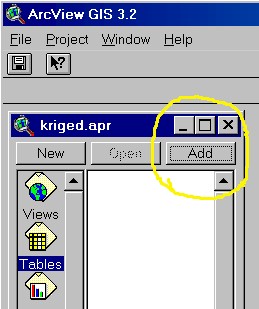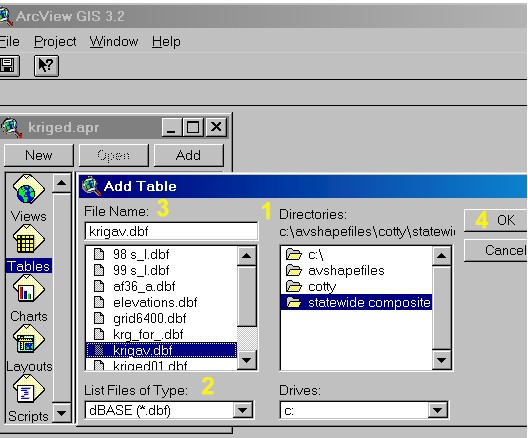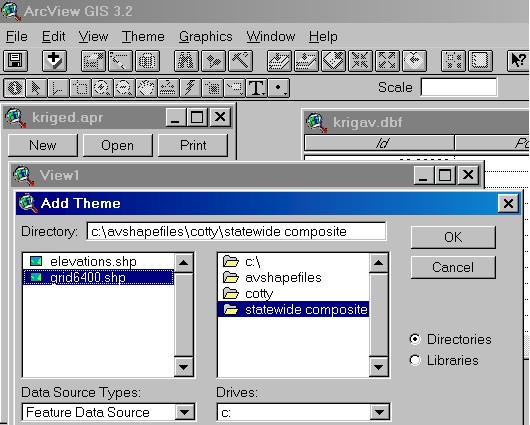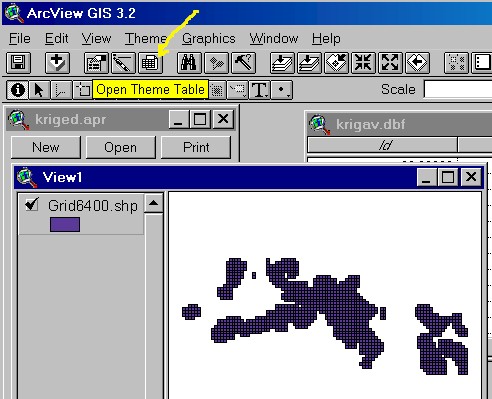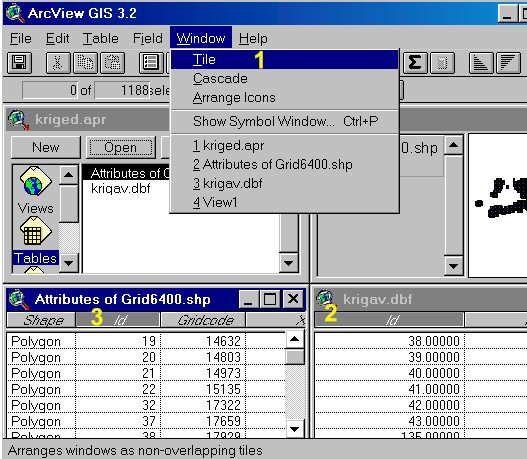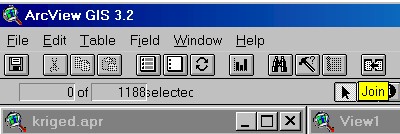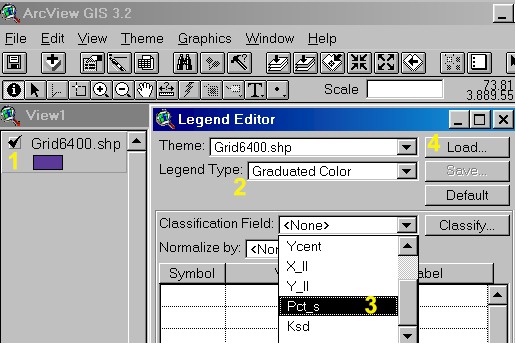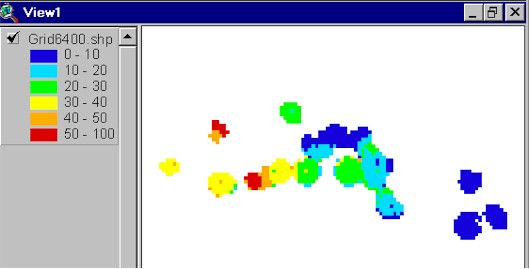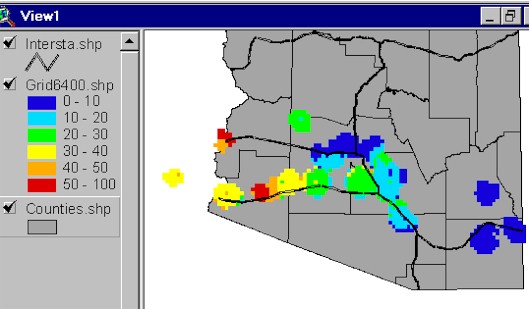Open an ArcView Project, select tables, and press ADD.
Then
1. Browse to the directory to which the krigav.dbf file was previously exported from ACCESS. 2. Be sure that dBASE (*.dbf) is selected in the List Files of Type drop down menu. 3. Choose the appropriate file (here krigav.dbf). 4. Press okay.
Then open a new View in ArcView and add the grid6400 shapefile.
Press the Open Theme Table icon as shown below:
1. Press the Tile option in the Windows drop down menu. 2. Move to the krigav.dbf table and press the Id column button. 3. Move to the Attributes of Grid6400.shp table and press the Id column button.
Then press the join icon.
Move to the View 1 window (below). Double click on the Grid6400.shp theme (1). Select Graduated Color for legend type (2) and choose Pct_s as the Classification field (3) or Load a legend saved from another project (4). Note the reason that the Pct_S Field appears in the drop down menu is that we joined the krigav.dbf table to the grid6400.shp theme as described above.
Then one can choose the color scheme one desires
to symbolize the Pct_s variable. For the grid polygon shapefiles
we have found it best to choose "none" for the outline, because the dark
outlines tend to darken the surface image and conceal the basic patterns.
Then basemap themes such as county polygon and interstate line themes can be added to complete the picture. The final result is shown below:
|
|
U of A Geostatistics | U of A Plant Pathology GIS Home | U of A GIS |